!!!
At #CUE16, I went to a presentation by Lisa Nowakowski, @NowaTechie, on Google MyMaps. I know everyone has heard of Google maps but MyMaps is different. There are a lot of ways to integrate it into lessons.
First, have students go to their Google Drive. Have them click on New>More. That's where you'll find it: Google My Maps.
Have them give the map a title and a short description. I based this one on A Night Divided by Jennifer Nielsen. Amazing book about the Berlin Wall and a family that was divided overnight that we're reading in class right now.
Then search for a place. It will drop a green pin for every place with that name. You can click "View in Google Maps" and it will show you pictures and reviews.
Choose the one you want a click "Add to map". Then you'll see:
- paint can to change the style
- a pencil to edit/add a description
- a camera to add an image
- an arrow for directions
- a trash can to delete
Under paint, you can change the icon. You can change the shape and color.
You can create layers too. It will help organize the content. You can hide them too!
Base map is where you can change the look of your map.
Here is the map for A Night Divided. It's a fictional book so I imagined this was where she lived and went to school. The wall was in front of the Train Station.
Here is the map for A Night Divided. It's a fictional book so I imagined this was where she lived and went to school. The wall was in front of the Train Station.
And because we're in Google and it's all about collaboration, you can share them too! Kids can work in groups on the same map.
Ok, Now for the nitty-gritty... So what? How can I use this in the classroom? Oh, So many ways!!
- State reports
- Mission reports
- Lewis and Clark
- Westward expansion
- Novel travels such as Bud, Not Buddy and Huckleberry Finn
- Battles and Wars
- Global Studies
- Explorers
- Math-distances and shapes
What else can you think of?






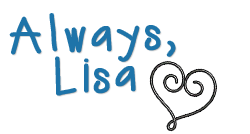
No comments:
Post a Comment